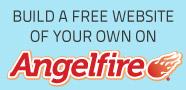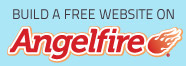How to Change Desktop Background Wallpaper Windows 7
Step - a step to change the wallpaper on the computer windows 7:
- First you have to be on the desktop.
- Right-click on any point of the desktop screen.
- Select personalize with a left click.
- After appearing on the left side below the words desktop background.
- Then the writing on the left click desktop backfround.
- This is where we will choose the image that we want to use as wallpaper on our computer.
- If there is no image that you like then you can choose an image or photo that you have.
- It's easy, just click on the top of the browser.
- Then choose where you store images or photos that you want.
- Click on the image you want, it will automatically appear on our starting place.
- If you already agree with the picture (with a check mark), now you just choose the picture position.
- In the picture you can choose the position: Fill, Fit, Stretch, Tile and Center. Choose who you like.
- If you select multiple images to be made wallpapers you can set its Time. Time is useful for a duration of time that the need for alternation wallpaper games image.
- The last step click Save Changes, by itself Wallpaper you've replaced your choice.
Steps - steps to replace the screen saver on the computer windows 7:
- First we have to do exactly the same as replacing wellpaper ie right click on any point of the desktop screen.
- Select personalize with a left click.
- After that click on the screen saver on the bottom right.
- Then select none (click the small arrow left part of the child).
- Then choose a screen saver that you like.
- If you want the browser, click the setting next to none.
- Click the browser, select where you save and then select a picture or anything that will make sreen saver.
- Once that's done, you can see the screen saver was running I click apply.
- If so, you click Save.
- It is finished to supplement or replace the screen saver.
That step - a step to change the wallpaper and screen saver in Windows 7. Hopefully, easy to understand and useful for you all.